Business customers
Creating a Fire open banking payment request
Fire Open Banking Payments leverages open banking capabilities to allow businesses to accept account-based payments in Euro and Sterling. You can read about it in more detail here.
There are three ways of creating a Fire Open Payment request:
- Using our API (see our Open Banking API Documentation). If you would like to integrate Fire Open Payments with your existing system using the fire.com API, please get in touch with the team.
- Through the Fire for Business web app: See our ‘How-to’ guide below.
- Through the Fire Open Payment Terminal in the Fire for Business mobile app: See our ‘How-to’ guide below.
Web App
- Sign in and click on the ‘Payments’ tab.
- Click on the ‘Open Banking’ section.
- Click the ‘Create Payment Request’ button on the top right of the page.
- Select the account you wish to receive payment into.
- The amount can be set, or left blank if you want to allow the payer to set the amount themselves eg. for a fundraising campaign.
- Enter a description – this is mandatory and will be displayed to the payer.
- If you wish you can enter a reference for your own records.
- If you only want the payment to be paid once, uncheck the ‘Can be paid more than once’ box.
- The ‘Select Information to Collect from the Payer’ and ‘Enter Additional Information to Store/Display’ dropdown sections relate to any information you may require the user to provide or any details you wish to set or display to the payer. These are all optional fields.

- Once you have set all the required information, click the ‘Create Request’ button and your Fire Open Payment Request will be created!
- You can copy/share the link or download the QR Code to display it anywhere you wish.

Mobile App
The Fire Open Payment Terminal is a feature of the mobile app which allows users to quickly and easily create and share a payment request in-app. The amount must be set by you as the payee, and there is a limit of one payment per request.
-
- You can access the Fire Open Payment Terminal from the login screen by clicking ‘Create a Payment Request’.
- If you are already logged in, you can click ‘Open Banking Terminal’ from the ‘Payments’ screen, or the terminal icon on the top right corner of any screen.
- Choose the account you wish to be paid into and enter an amount.
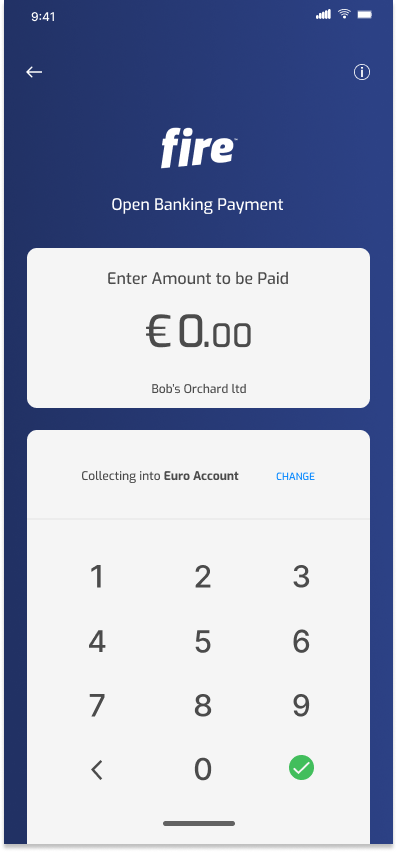
- Tap the check mark to proceed and you will see the QR Code and ‘Share Request’ options. Choose whatever method is easiest for both parties; the QR Code can be scanned or the request shared via message, email, etc.
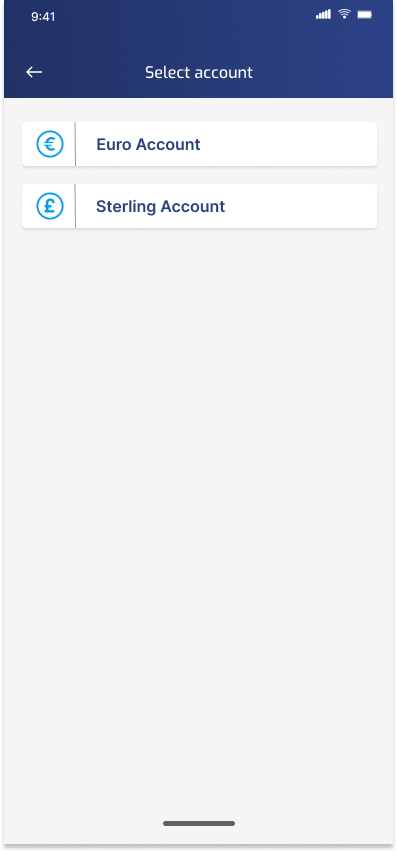
- Once the payer has opened the payment, the app will update to ‘Awaiting Authorisation’.
- Once they have authorised the payment and see the success page, the app will update to ‘Authorised’ status. To verify the payment, ensure the ‘Domestic Payment ID’ value the payer sees matches the in-app value.
- If the payer rejects the payment, or they take too long, the app will update to reflect this too. (Note: If the payer exceeds the time limit, they can still authorise the payment – check the Open Banking section of the app to verify the payment status in such a case).