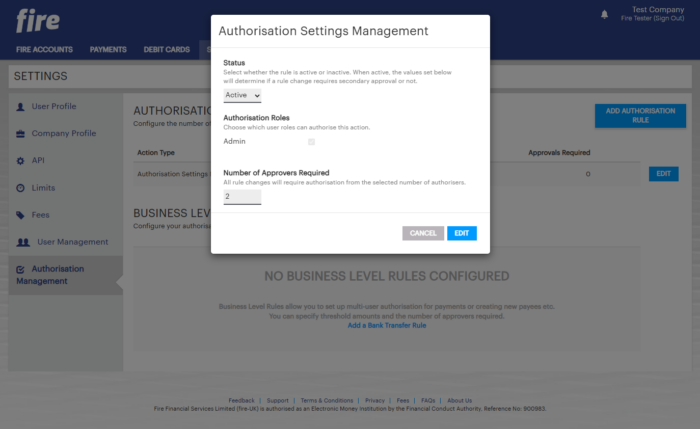Adding and editing authorisation rules
Authorisation Rules
Fire’s allows you to set authorisation rules to require additional approvals for certain actions, to give you control and minimise operational risk.
We have several rules you can define according to your own requirements:
-
Authorisation management – Define the minimum number of administrators required to add or edit an authorisation rule.
-
Bank transfer authorisation – Set granular payment thresholds, requiring additional approvals from designated user roles for payments above your desired threshold.
-
Payee creation authorisation – Set the minimum number of users to approve the creation of a new payee.
Once a rule has been added, you can edit the rule if your needs change, or make it inactive if it is no longer needed.
Adding a Rule
-
Log in to your business account.
-
Navigate to the “Settings” menu.
-
In the Settings menu, locate and select “Authorisation Management.”
-
If no rules exist, click on the “ADD AUTHORISATION RULE” button on the top right or the “Add Authorisation Rule” link.
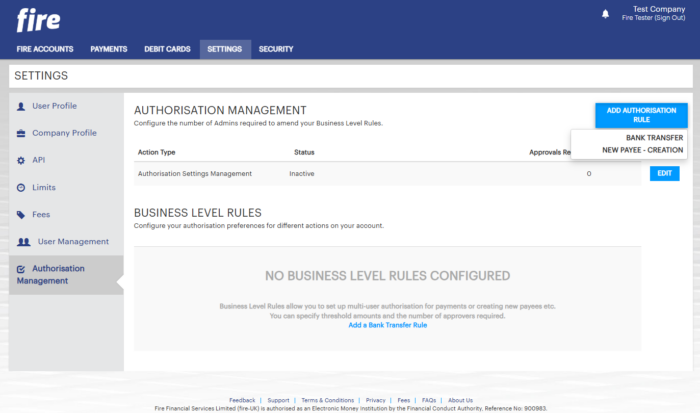
-
Fill in the fields to define the rule you would like to set, eg. the payment threshold, the number of users required to approve the action, etc.
-
Click “ADD AUTHORISATION RULE” to create the rule.
Tip: If you want to require multiple approvals for all bank transfers, simply set the threshold to ‘0.00’.
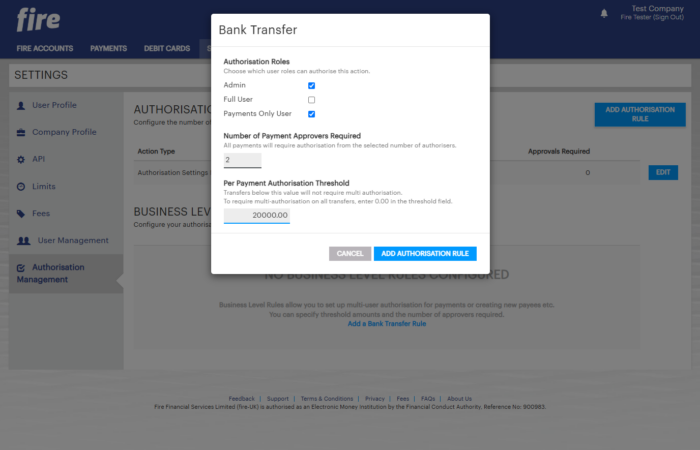
Editing a rule
-
In Authorisation Management, locate the rule you wish to edit.
-
Click on the “EDIT” button next to the rule.
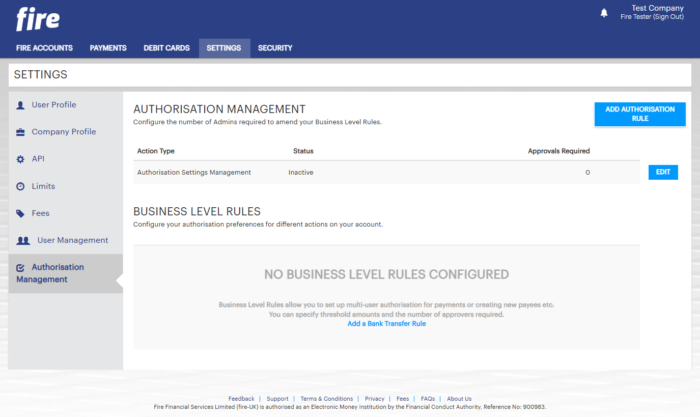
-
Change the criteria to reflect the roles, number of approvals and thresholds you would like to set.
-
Click “EDIT” to update the rule.